Three Dimensional Visualization
Viewing position
Located in the upper right, the Virtual TEE application contains a three-dimensional rendering of the heart, TEE probe and TEE plane (figure 1a). The three-dimensional rendering of the heart can be viewed from various perspectives: superior, anterior, right, left, and a composite view called 'ant/sup/left/right view' that includes the four aforementioned positions. To change the view, click on one of the buttons under the heading 'Viewing position' (figure 1b).
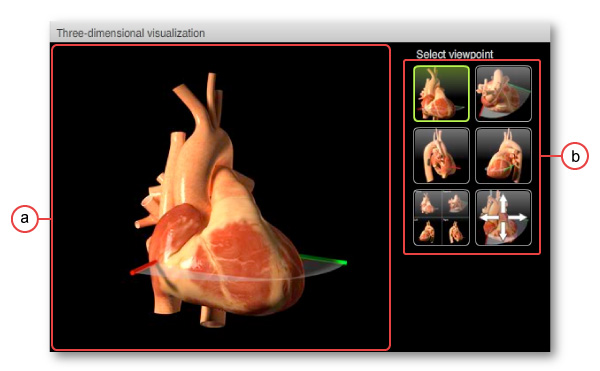
Figure 1: Three dimensional visualization section of Virtual TEE application. a) Three dimensional heart image, the 'Ant/Sup/Left/Right View' is pictured and b) view selection buttons.
Interactive model
At each of the standard views, a special feature allows you to interact with and rotate the three-dimensional model. To activate this feature, click on the button labelled 'Interactive model' (figure 2a). Once the three-dimensional model is downloaded you can rotate the model. To rotate the model use one or both of the following approaches: 1) Place your mouse pointer over the model, your pointer should be replaced by arrows (figure 2b). Click and drag your mouse in the direction indicated by the arrows to rotate the model. 2) Click on the direction arrows (figure 2c). By default the interactive model will begin positioned so that you are viewing the heart from the anterior, if at any time you want to return to this view, click on the 'center' button located within the direction arrows (figure 2d).
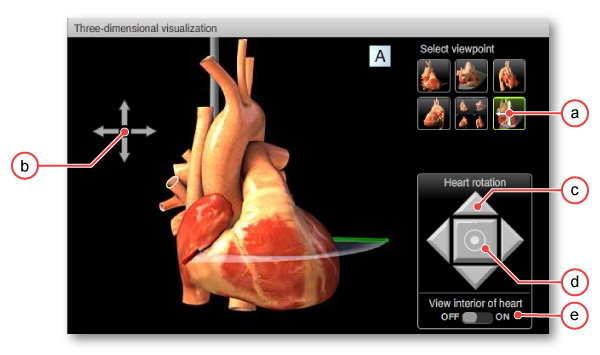
Figure 2: Interactive heart model. a) Rotable view button, bright green indicates selected, b) Arrow icon indicating direction of rotation, c) rotation arrow buttons, d) center model button and e) 'View interior of heart' button.
In the interactive model mode, a wedge of heart corresponding to the TEE plane can be removed to reveal the internal structures of the heart that the TEE plane passes through (figure 3a). To remove the wedge, click on the button labelled 'View interior of heart'; to replace the wedge click on the same button (figure 3b).
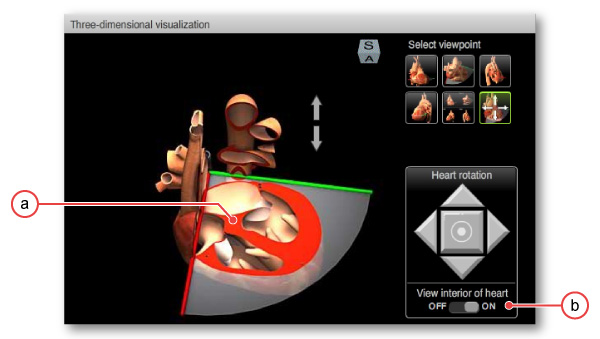
Figure 3: Interactive heart model with view of interior structures. a) heart model with interior structures visible, b) 'View interior of heart' button.