To conclude our series on video editing tips, we’ll be talking about the last piece of the video compression puzzle, the video bitrate. If you haven’t caught up with the series yet, but for Part 1: Resolution, and Part 2: Image Compression.
VIDEO BITRATE
Herewith our recommended settings for our video outputs:
Container: MPEG4 (mp4)
Codec: H.264
Profile: Baseline
Level: 3.1
Bitrate: 5 Mbps (Variable bitrate, VBR)
The last item, the bitrate, is defined as the amount of data (in bits) being transferred per second of video. Note this is a different unit than byte, which is the unit we use to measure file sizes (kilobytes kB, and megabytes MB). For context, a bit consist of a single 0 or 1 state. A file in one page of text averages 1,360,000 bits, or 170 kilobytes (1 bit = 0.125 bytes). The average surgical video on our Atlas, in its final compressed form, averages around 100MB, or 8,388,608 bits.
In the case of bitrates, 5Mbps is the same as 5 Megabits per second, meaning 5,000,000 bits of data (or 625,000 bytes or 0.625MB) are passed through every second.
HOW MANY BITS IS ENOUGH?
In the most general sense, the higher the bitrate, the better quality the resulting video can be. We can see in the examples below:
1Mbps bitrate: Notice the pixelation occurring throughout the clip.
5Mbps bitrate: With a higher bitrate, the pixelation is reduced and the image is clearer.
Ideally we would be happy to present our videos at their native bitrate (~25 Mbps), however this would result in video files that are sized in Gigabytes, which would be difficult to play back for our web-based Video Atlas.
In addition, sometimes the subject matter in the video may not need such a high bitrate. Take the examples below:
3Mbps bitrate: File size is 2.1MB.
5Mbps bitrate: File size is 3.5MB.
There isn’t a discernible difference between these two clips in terms of quality, but if you look at the file size (2.1MB vs 3.4MB) then there definitely is a benefit if we simply encoded at 3Mbps.
On the other hand, there are scenes which require the 5Mbps bitrate; in particular scenes where we interleave computer animation with surgical footage. This ensures that the transition happens as smoothly as possible with minimal visual noise.
3Mbps bitrate
5Mbps bitrate
A freeze frame can show the difference in quality:
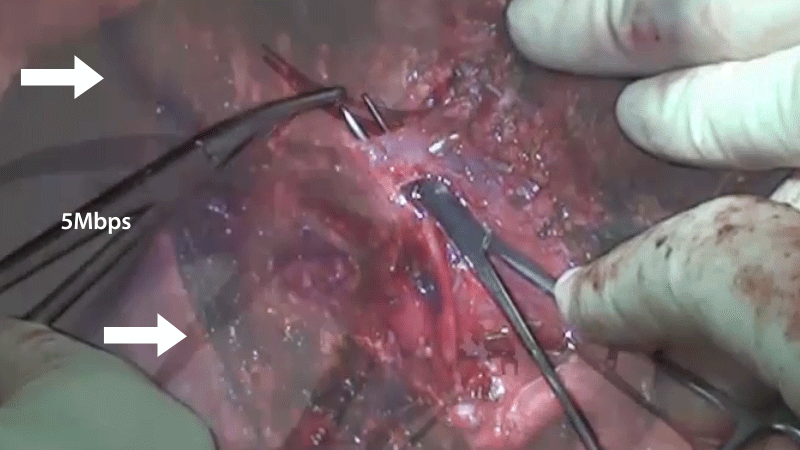
UTILIZING BITS EFFICIENTLY
As we’ve seen, throughout a video there may be scenes that do not require high bitrates, and scenes that can fully utilize high bitrates. This may leave us with a compromised solution, where we pick a middle-of-the-road bitrate, and hope that the video would turn out with OK quality with a reasonable file size.
However, there is a better solution - to utilize the bits in a more efficient manner with a variable bitrate (VBR).
Consider the example below.
Constant bitrate 1Mbps: Notice again the pixelation, especially in the starting 5 seconds of the clip.
Variable bitrate 1Mbps: The pixelation is reduced greatly, with the same average bitrate (1Mbps).
Both of these clips have a bitrate of 1Mbps, though the one on the bottom seems to have a much higher quality. The difference between the two is the distribution of bits throughout the video - the left is at a constant bitrate (CBR), while the right is at a variable bitrate (VBR).
Let’s take a closer look at the scene. The first 5 second segment features a combination of surgical footage and overlaid labels/anatomy, while the latter 5 second segment is simply a still frame.
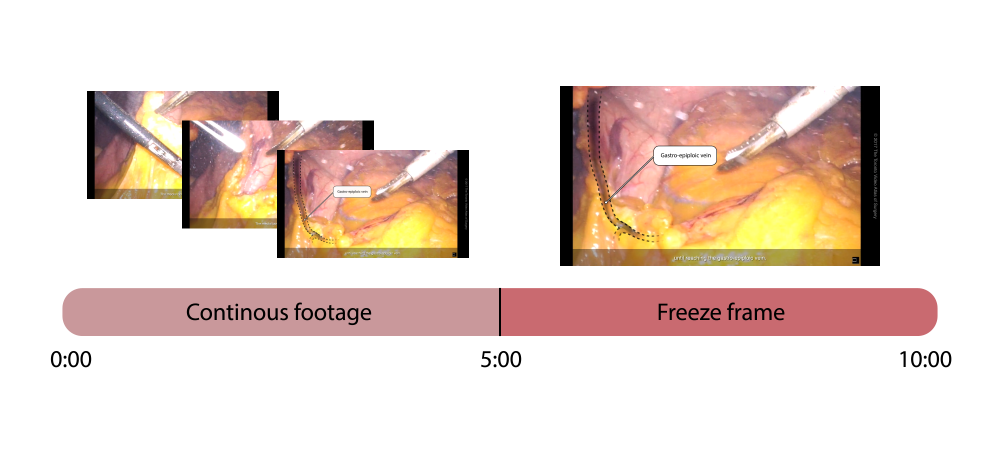
With a constant bitrate (CBR), both segments are treated equally - in every second of the video, 1 Megabits is used to transfer data. This is obviously wasted on the latter segment, as a still frame would not need a bitrate of 1Mbps.
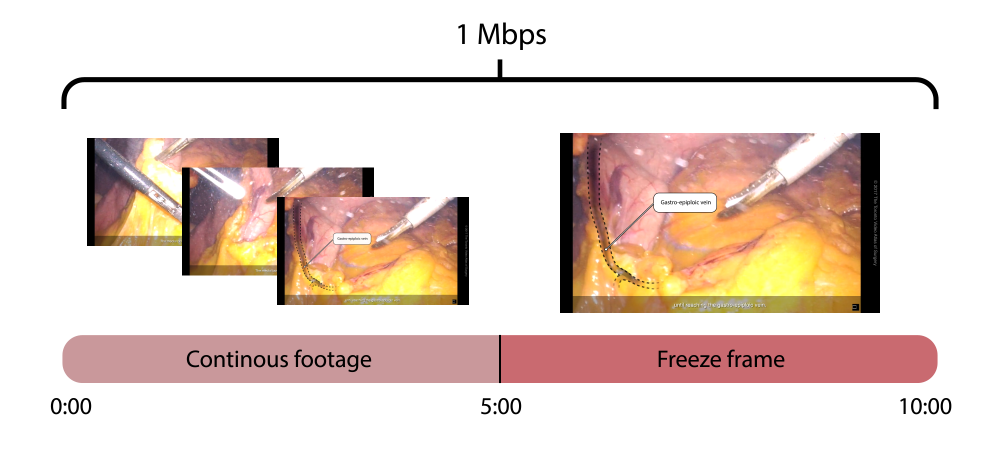
With a variable bitrate (VBR), the segments are treated differently - the first segment utilizes more bits, while the latter segment utilizes less bits, achieving an average bitrate of 1Mbps. If we wanted to be more precise, the first few seconds has a peak of about 5Mbps, while the still frames at the end only take up to 0.5 Mbps.
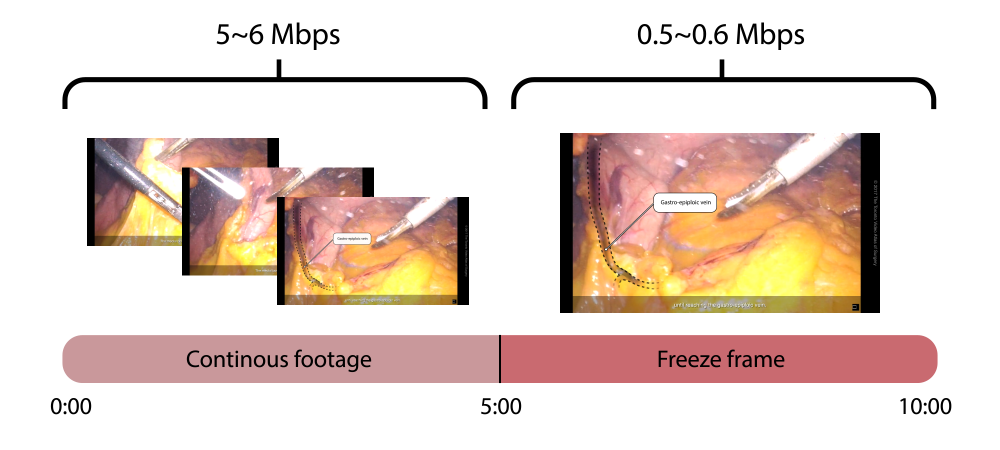
This is why the second clip has a higher quality - more bits have been invested into the frames that need them, which are taken from frames that don’t need them. This is especially suiting for our videos that feature surgical footage and computer animation, where a variable bit-rate would utilize bits in a more efficient manner, tailored to the video.
This concludes our overview series on video editing tips. We hope these tips will be helpful in your video editing projects, so please let us know if so and if there are other topics you’d be interested in hearing about. Thanks again for tuning in!
–The TVASurg Team
