Using the Standard Views Help
- Select an option from the menu on the left.
- To close help, click on the button labeled 'Close help' in the upper right corner of the help window.
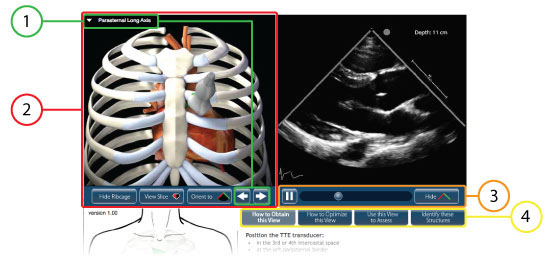
Figure 1: Areas where users can interact with the TTE Standard Views application. 1) Navigation tools, 2) Three-dimensional, rotatable heart model and 3) TTE video clip playback controls, and 4) TTE standard view text buttons.
In the TTE standard views application, you can switch between standard views in two ways:
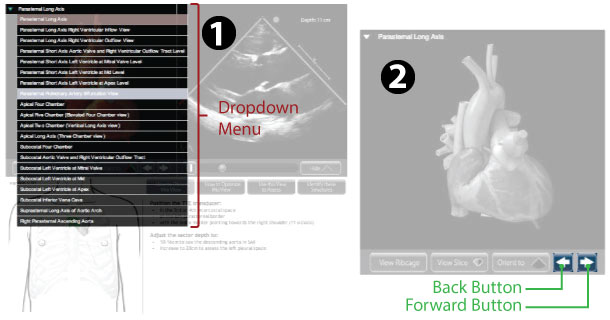
Two tools exist to navigate between views: Figure 1) a drop-down menu and Figure 2) forward and back navigation buttons.
In the TTE standard views application, when the mouse hovers over the three dimensional heart a four directional arrow appears indicating that the heart can now be rotated (Figure 1). The heart can be rotated by clicking and dragging the mouse in a horizontal plane (Figure 2) dragging left or right and in a vertical plane (Figure 3) dragging up or down. When a rotation is active the heart can only be rotated in that plane. To switch to the other rotation plane, release the mouse, the four directional arrow will reappear and the heart can now be clicked and dragged in the other plane*.
*Note: The heart will reset to the start position before rotating in the new plane.
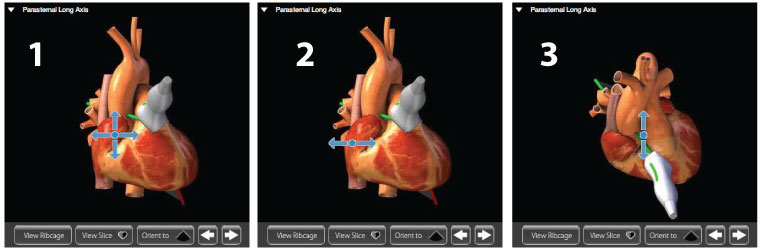
Rotation of the three-dimensional heart: Figure 1) Four directional arrow. Figure 2) Horizontal rotation arrow. Figure 3) Vertical rotation arrow.
The ribcage can be removed by clicking the 'Hide Ribcage' button (Figure 1). The ribcage will also be removed when viewing a cutaway view of the three-dimensional, rotatable heart.
To add the ribcage back in, click on the 'View Ribcage' button (Figure 2). The 'View Ribcage' button is ONLY available when viewing an unsliced heart.
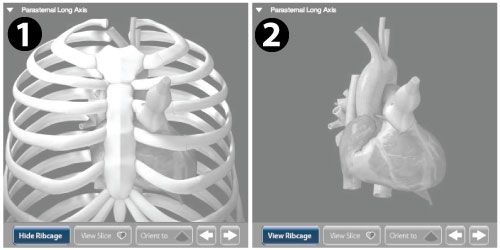
The heart with and without a ribcage: Figure 1) 'Hide Ribcage' button. Figure 2) 'View Ribcage' button.
A wedge can be taken out of the rotatable three-dimensional heart (Figure 1). Removal of the wedge allows better correlation between the position of the TTE plane and the internal structures that it passes through.
To remove the slice, click on the button labeled 'View Slice' (Figure 1). The sliced heart can be rotated like the whole heart. To replace the slice and view the heart whole again, click on the button labeled 'View Whole' (Figure 2).
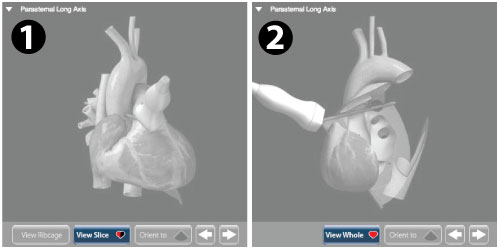
Viewing a cutaway of the three-dimensional heart: Figure 1) 'View Slice' button. Figure 2) 'View Whole' button.
The three-dimensional heart can be reoriented so that the view matches the view in the corresponding TTE clip. To do this, click on the 'Orient to' button (Figure 1) located under the rotatable, three-dimensional heart model. In the match view mode, the heart is NOT rotatable.
To return to the rotatable, three-dimensional heart click on the 'Rotate heart' button (Figure 2) located under the rotatable, three-dimensional heart.
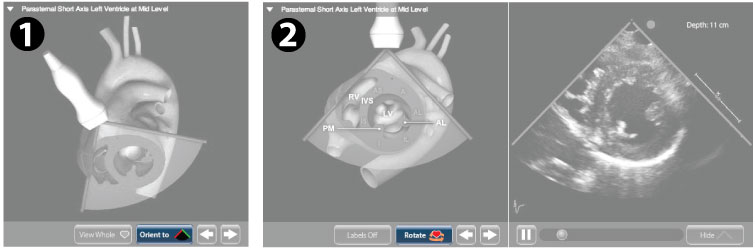
Positioning the sliced three-dimensional heart: (Figure 1) 'Orient to' button will match cut heart to TTE plane. (Figure 2) 'Rotate heart' button will make the heart rotatable again.
Playback of the TTE clips is controlled using tools located beneath the TTE clip. To begin playback of a paused TTE video clip, move the mouse pointer over the play button (Figure 1) and click. To pause playback of a playing TTE video clip, move the mouse pointer over the pause button (Figure 2) and click.
You can also stop TTE clip playback by clicking on the playback position indicator (Figure 3). Specific views of the TTE video clip can be seen by clicking and dragging playback position indicator (Figure 3) back and forth until the desired frame is found.
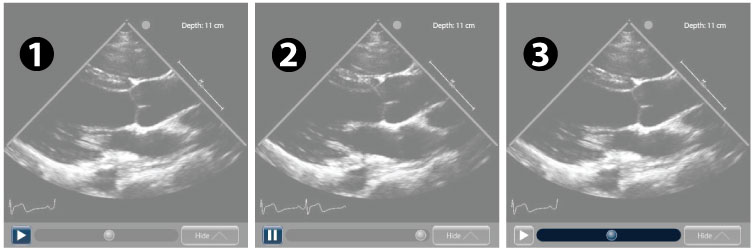
TTE clip playback controls: Figure 1) Play button - seen only when the TTE clip is paused. Figure 2) Pause button -seen only when TTE clip is playing. Figure 3) Playback position indicator scroll bar.
To remove the Green-Red plane edge indicator that overlays the TTE video clip, click on the 'Hide' button (Figure 1) below the TTE video clip. Clicking the 'Show' button (Figure 2) will make the lines visible again.
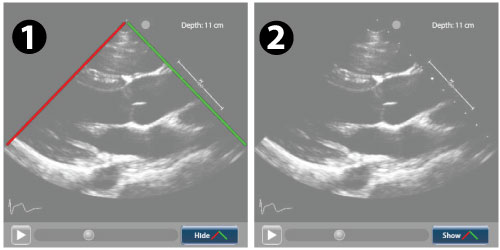
The toggle TTE plane edge indicator button: Figure 1) 'Hide' button. Figure 2) 'Show' button.
For each TTE standard view there are four text buttons (Figure below) that can be clicked to display text: 'How to Obtain this View', 'How to Optimize this View', 'Use this View to Assess', and 'Identify these Structures'.
If the button is pale blue, the text is currently being displayed. A dark blue button means text button can clicked to display additional text about the TTE view.
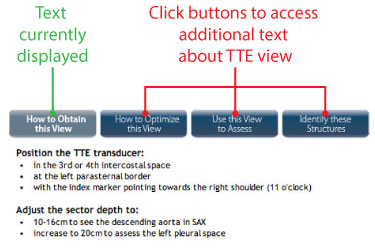
Figure: Text buttons for displaying more information about a TTE view.